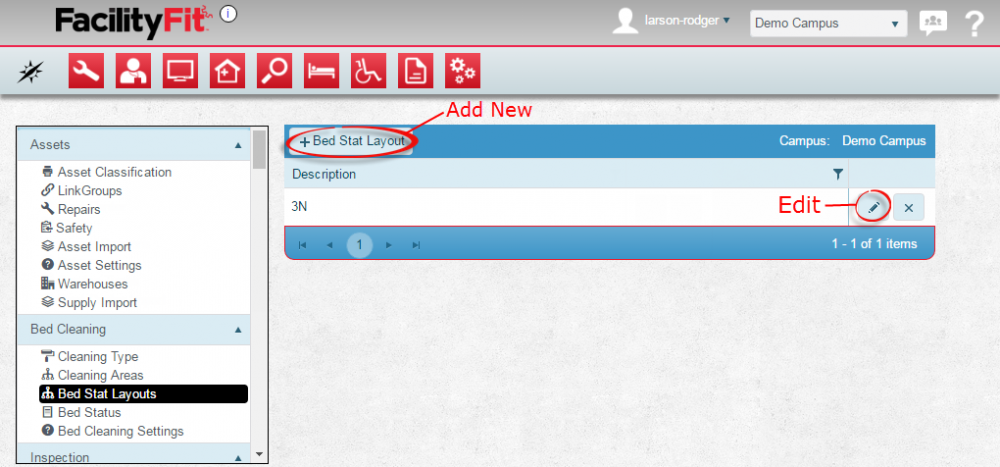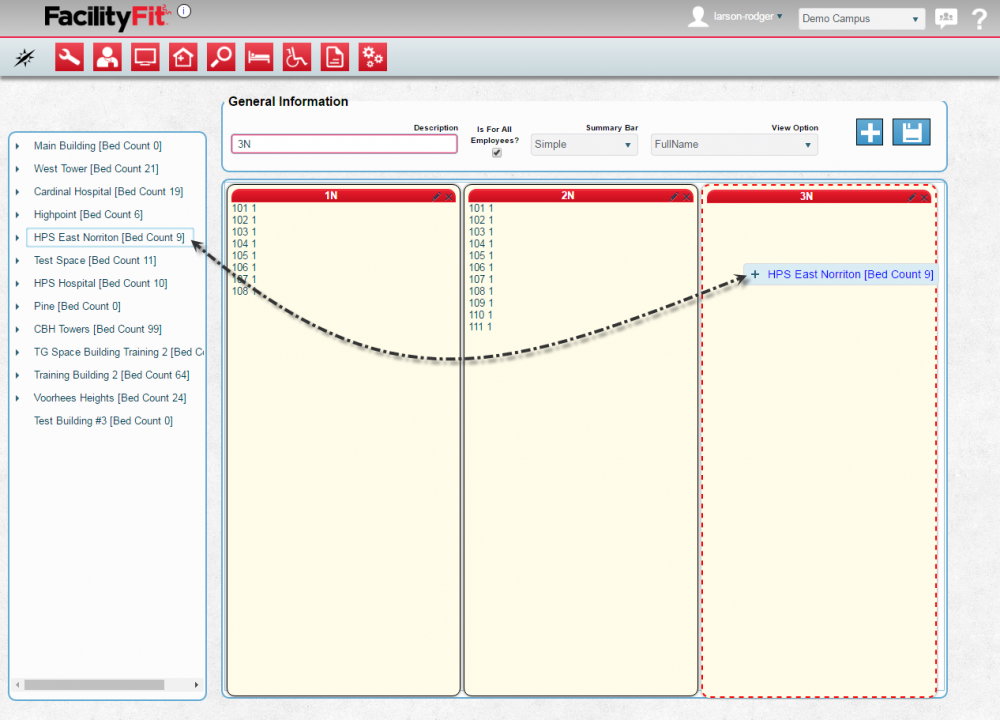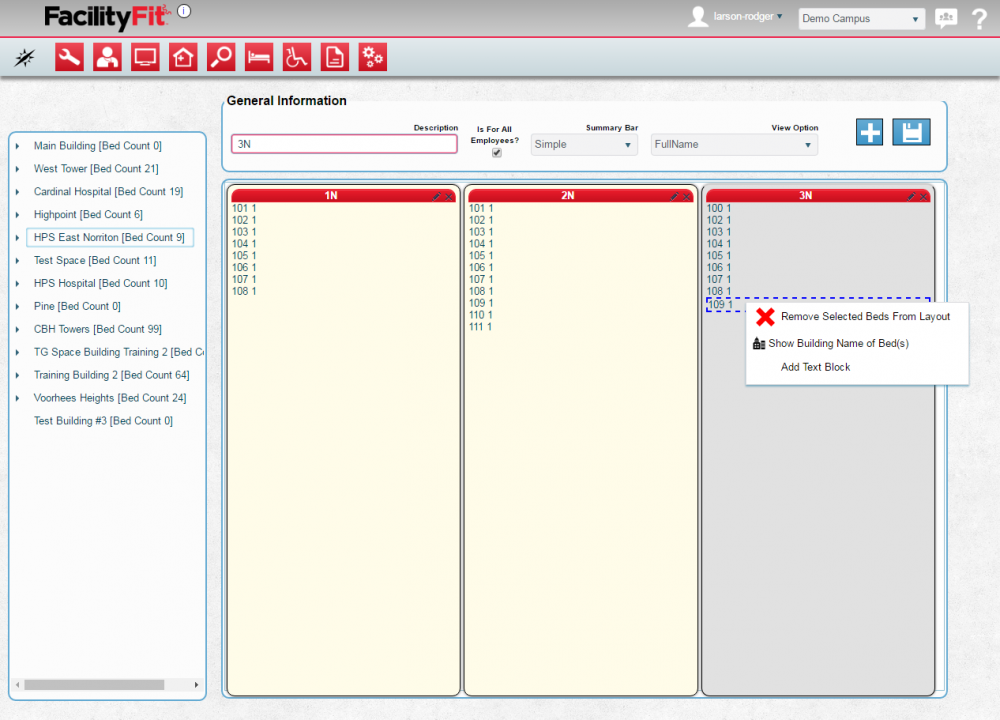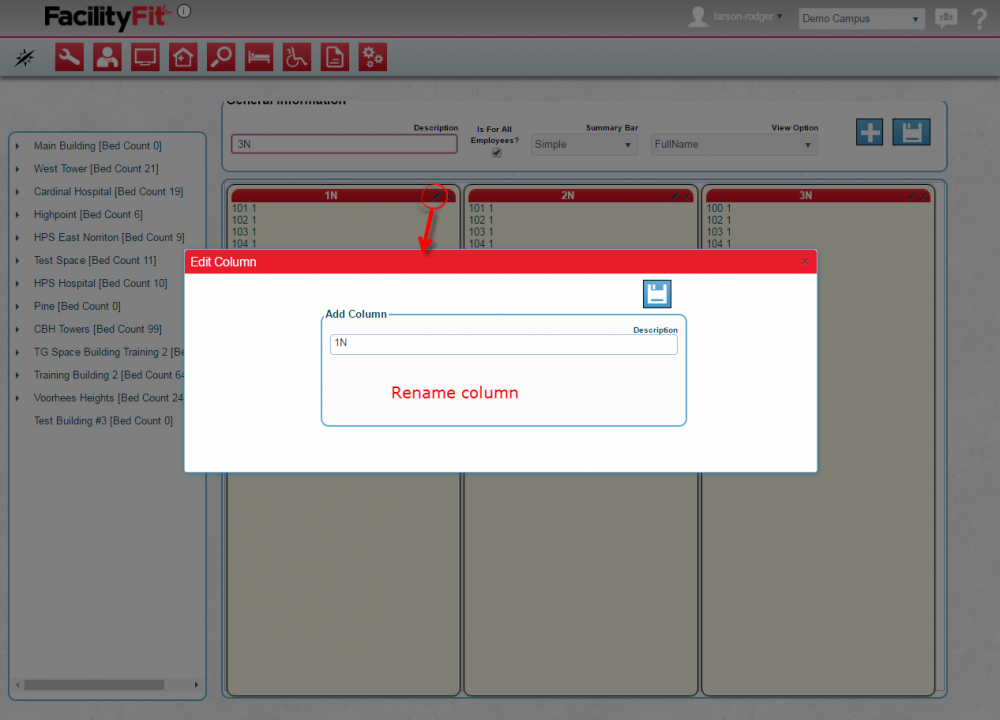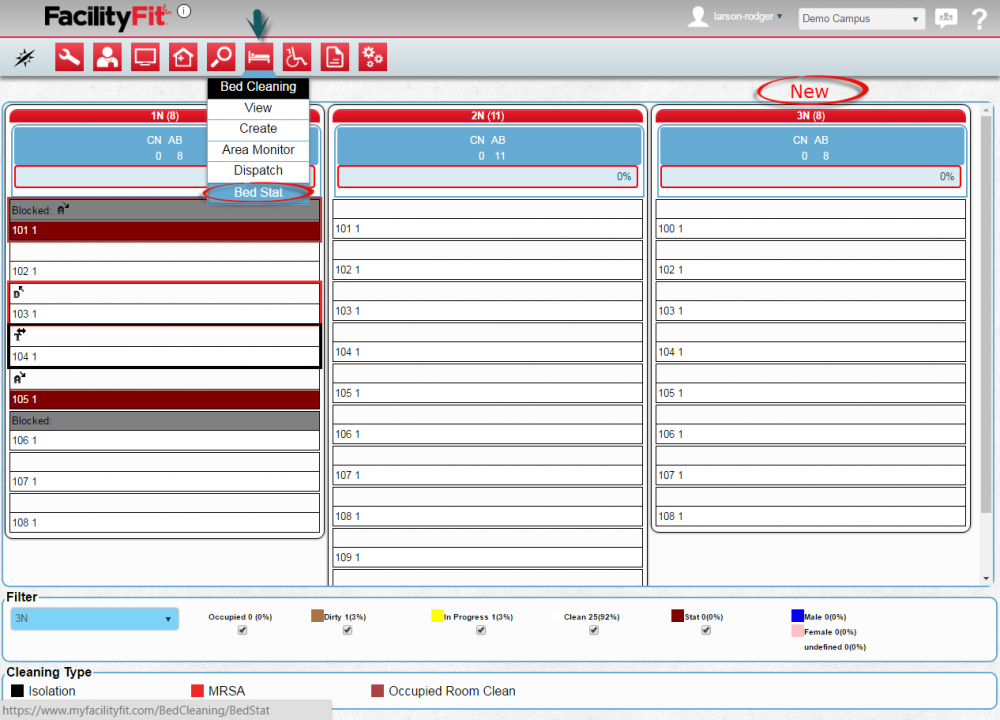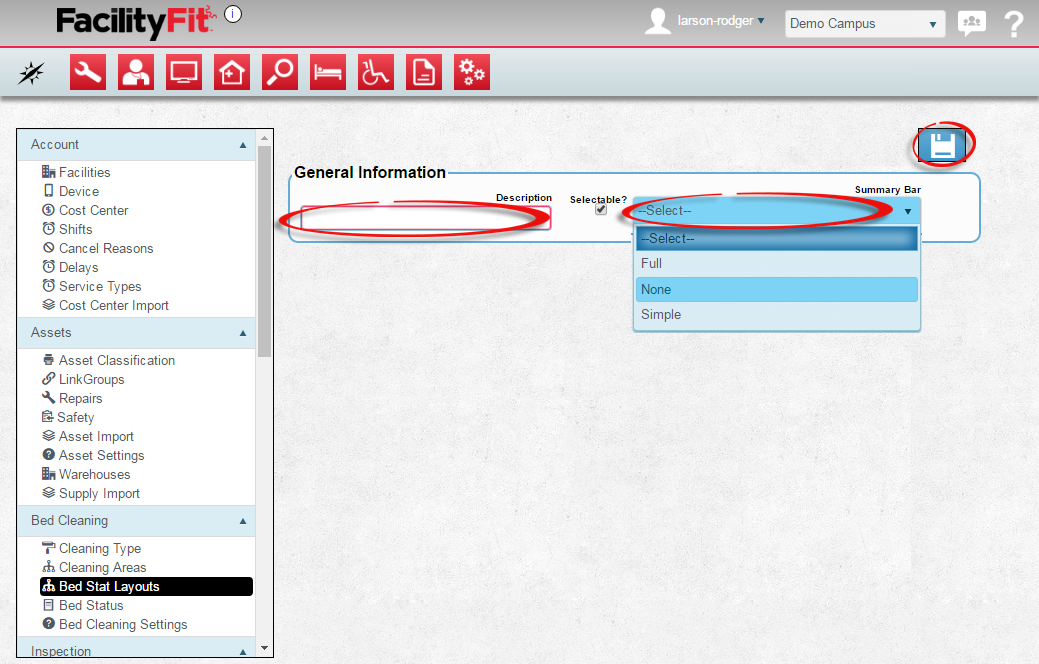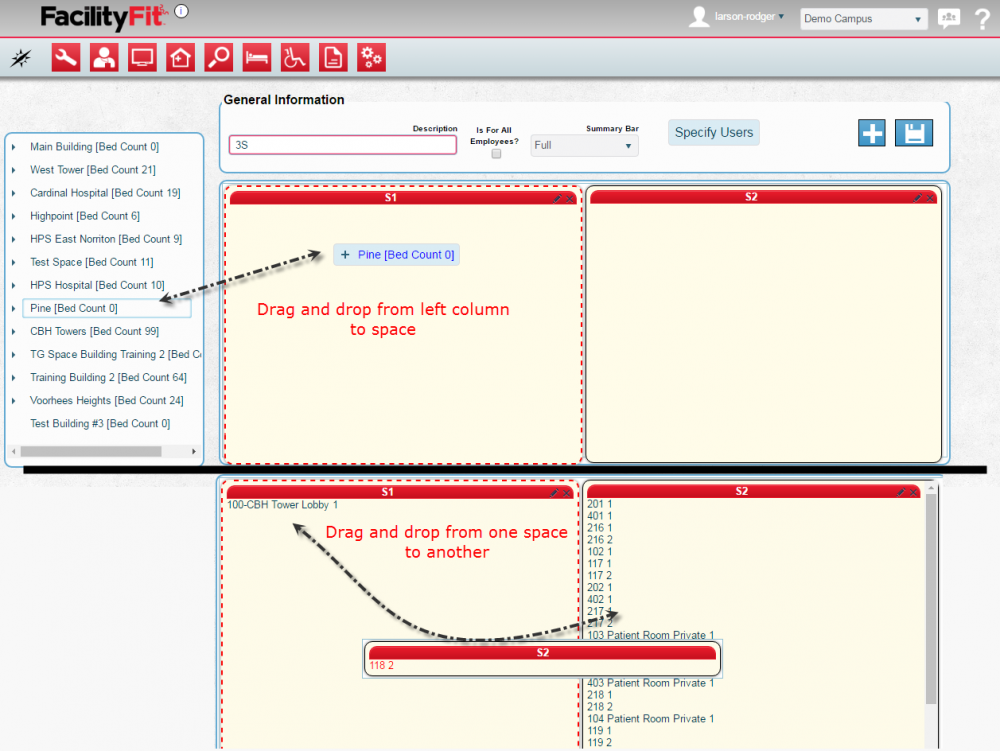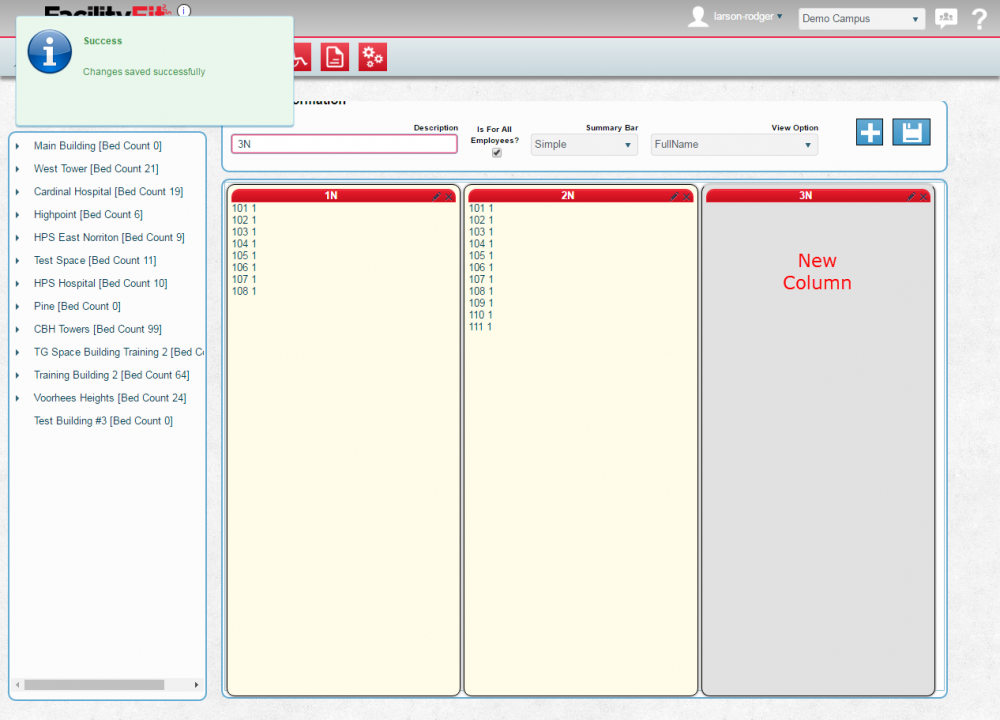Bed Stat Layouts
From MyFacilityFitPro_Wiki
Bed Stat Layouts
Add Bed Stat Layouts to the system.
Edit Bed Stat Layouts
| 1 | Edit a Current Bed Stat Layouts
Click the Edit button at the end of the Bed Stat Layouts's row. The Bed Stat Layouts Window will open. Spaces can be dragged from the left column and dropped into the Bed Stat Layout column. |
| 2 | Once dropped, the spaces show in the column. |
| 3 | Delete rooms from the column by selecting the room and selecting "Remove Selected Beds From Layout". |
| 4 | To rename the column, select the Edit icon above the column. The Edit Column window will open. Change the description then press the save button to close the window.
|
| 5 |
|
Add Bed Stat Layouts
| 1 | Add a New Bed Stat Layout
Press the + Bed Stat Layouts button. The Bed Stat Layouts Window will open. |
| 2 | Type a new name into the blank Description field. Select the Summary Bar dropdown wanted. Press the Save button to continue. |
| 3 | Drag and Drop from the left column to place rooms (with Beds) into the Bed Stat Layout columns. |
| 4 | To add a new column press the Plus sign button and when the Add Column window opens, enter a new column name. |
| 5 | Drag and drop buildings into the new column to add the beds. Press Save when done to save the new Bed Stat Layout.
|