From MyFacilityFitPro_Wiki
Bed Cleaning Status - View or edit the status of a room that needs bed cleaning.
Change Bed Cleaning Status
| 1
|
Option 1:
- Click the large Bed Cleaning icon to open the Bed Cleaning window.
- Select View from the dropdown list.
- Sort on the list of open bed cleanings to find the one to edit then press the Change Status button
 on the right of the selected row. on the right of the selected row.
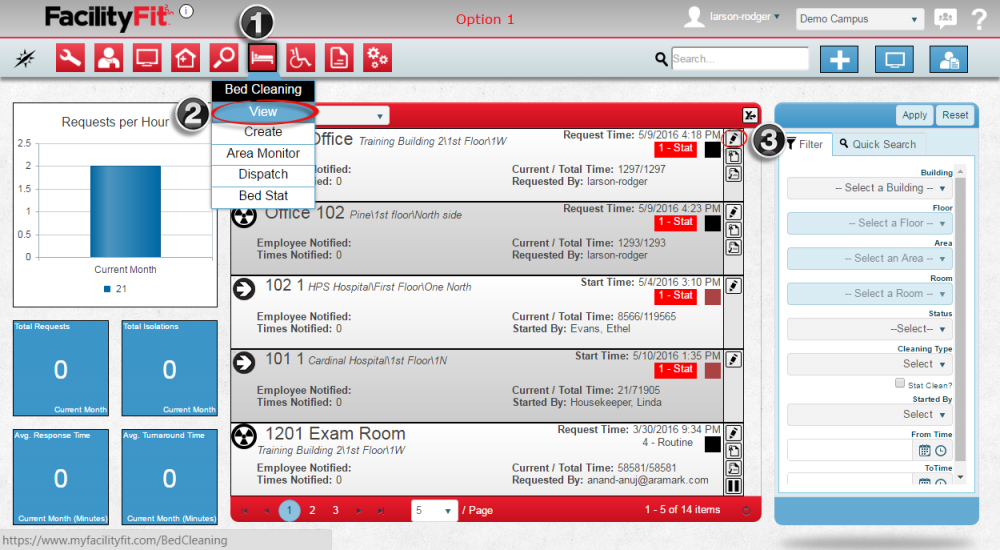
|
| 2
|
The Status Window will open.
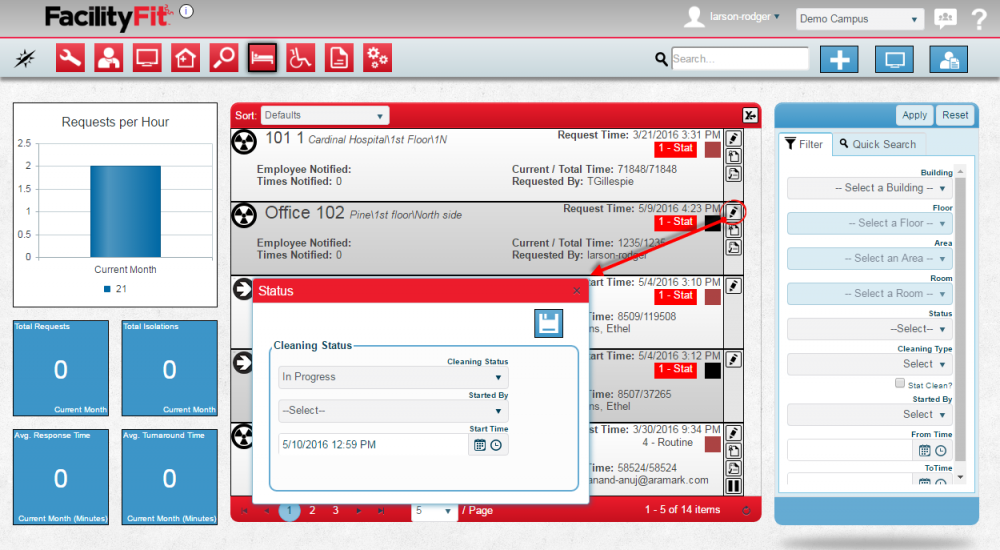
If this is your preferred method, skip to Step 5.
|
| 3
|
Option 2:
- Click the Bed Cleaning dropdown.
- Select Dispatch.
The Bed Cleaning Dispatch window will open.
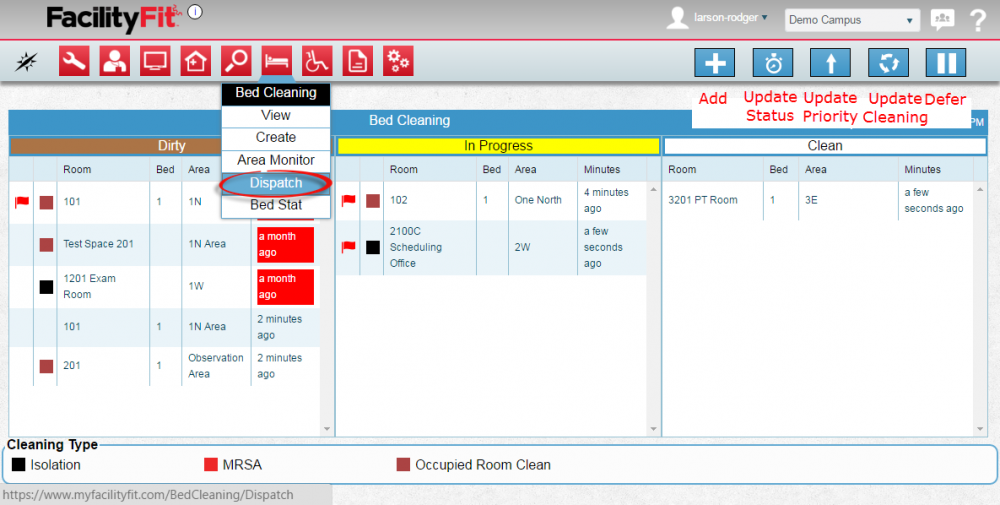
|
| 4
|
The Bed Cleaning Dispatch window shows columns for Dirty, In Progress, and Clean.
Select a room, and then click the Change Status icon (Blue Clock button) to open the Edit Status window.
The Status Window will open.
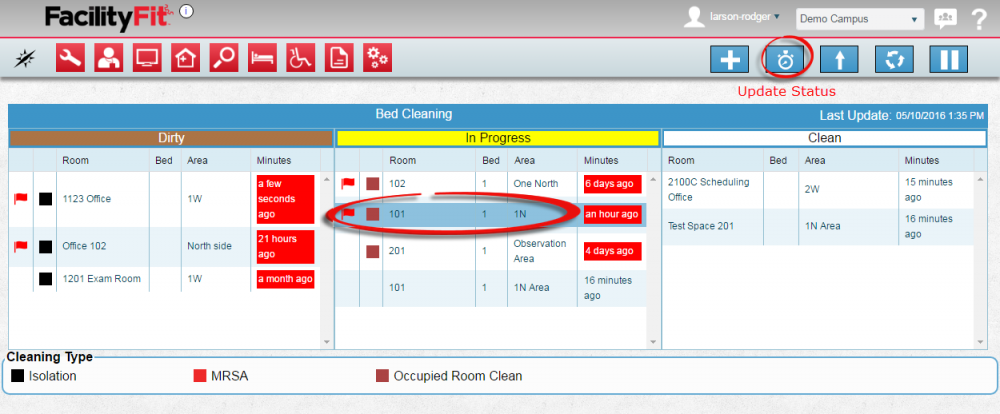
|
| 5
|
Editing the Bed Cleaning Status
The Status window shows fields for:
- Cleaning Status
- Started By
- Start Time
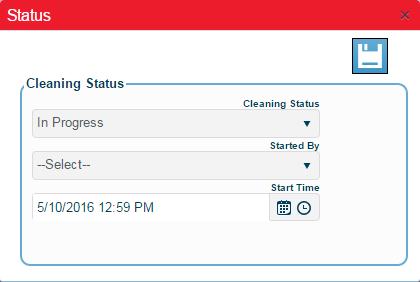
|
| 6
|
The status options listed depends on the current status. The status cannot be put back to the previous status. Options for Cancelled and Delayed are available.
An employee name is needed for the Started By field. Start Time defaults to now, but other dates and times are available.
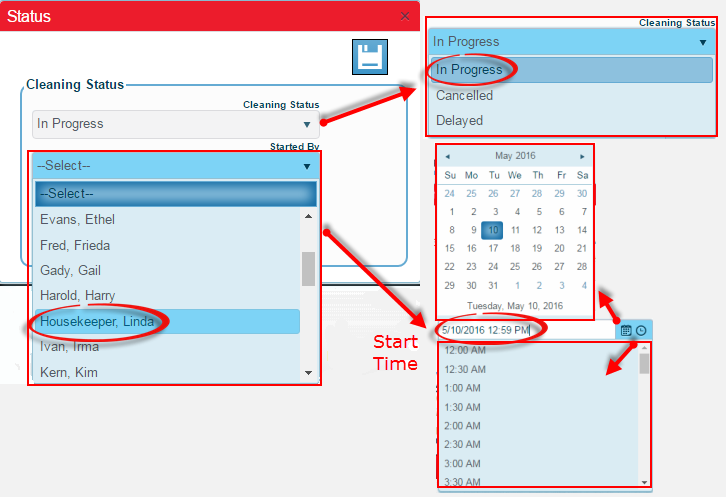
|
| 7
|
Once the new Status is selected, click the Save button  to complete the status change. If there is no error message, the status change is complete. In the dispatch window the room will advance to the appropriate column. to complete the status change. If there is no error message, the status change is complete. In the dispatch window the room will advance to the appropriate column.
|