From MyFacilityFitPro_Wiki
Changing a Transport Request Status to Delay
| 1
|
To change the transport request status to Delayed, select the request and click the Delay icon at the right of the row.

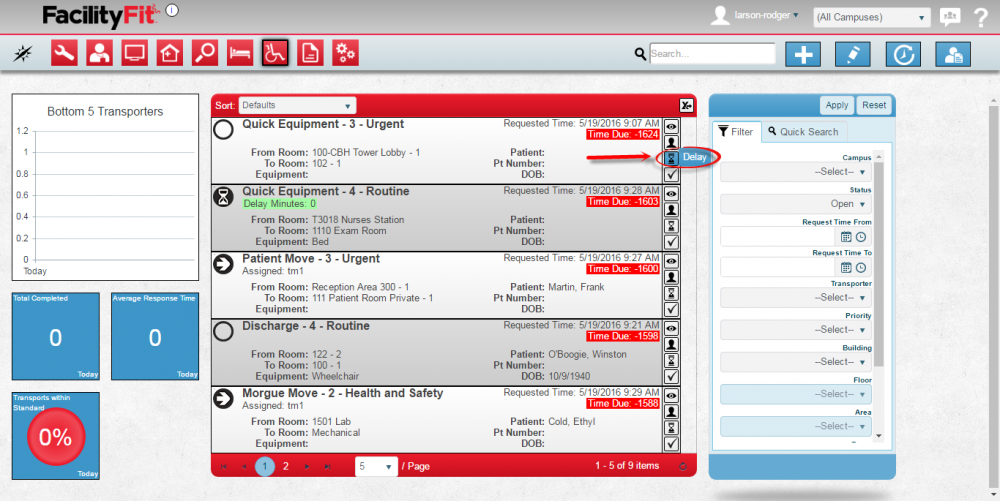
|
| 2
|
When the Delay window appears, select a delay reason from the dropdown, then press the Save button.  . .
Note: Add and edit the delay reasons in Admin | Account | Delays window by pressing the + Add Delay button or selecting the Edit button on an existing delay reason.
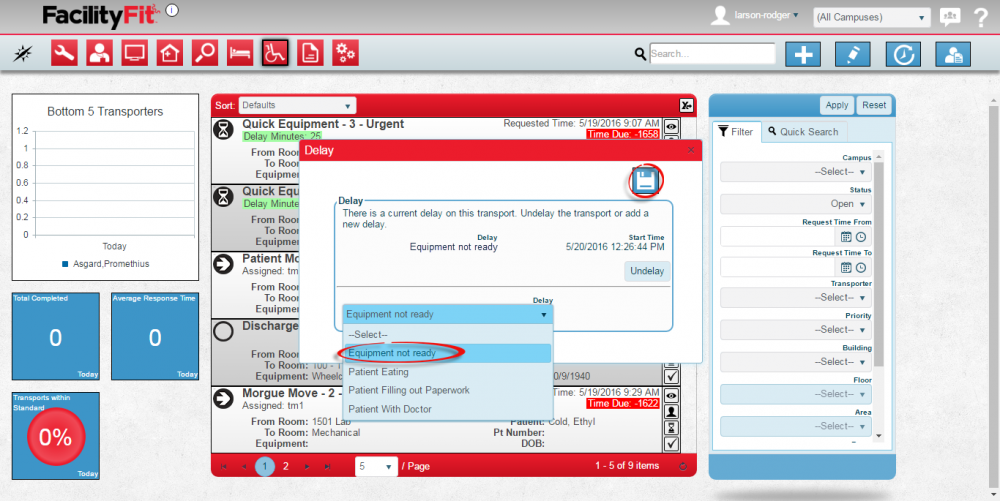 Note: An Undelay button is also available in the Delay window.
Note: An Undelay button is also available in the Delay window.
|
| 3
|
The delay window disappears and the transport request record will now show a Delay timer under the title.
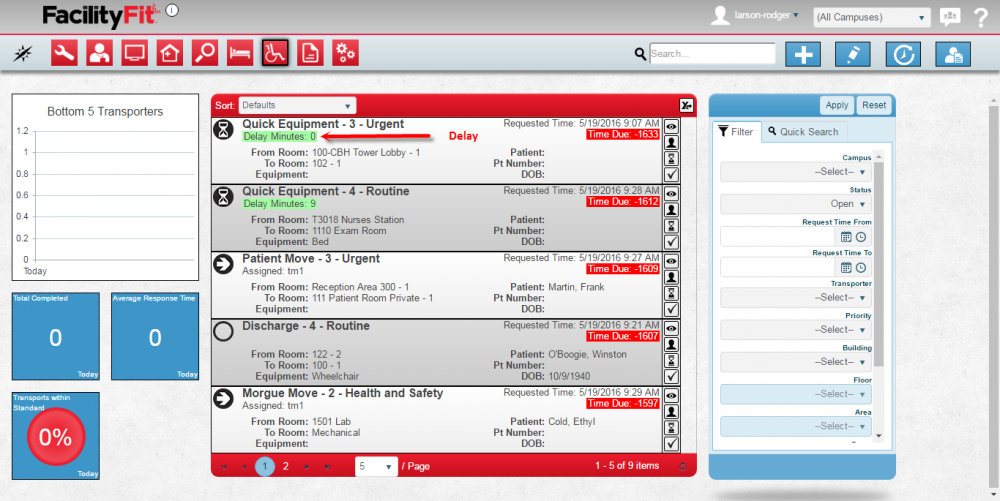
|
| 4
|
To remove the delay, press the Delay icon on that row again. 
In the delay window, press the Undelay button.
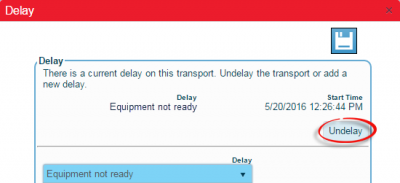
|