Transport Delay Reasons
Add Delay Reasons to the transport request system. This allows different specific reasons to be selected when delaying a transport.
| 1
|
Click the large Admin icon to open the Administration window. 
Under the Account section, press the Delays link. The Delay window will open.
- To edit a Delay Reason, click the Edit button at the end of the row.
- To add a new Delay Reason, press the + Add Delay button.
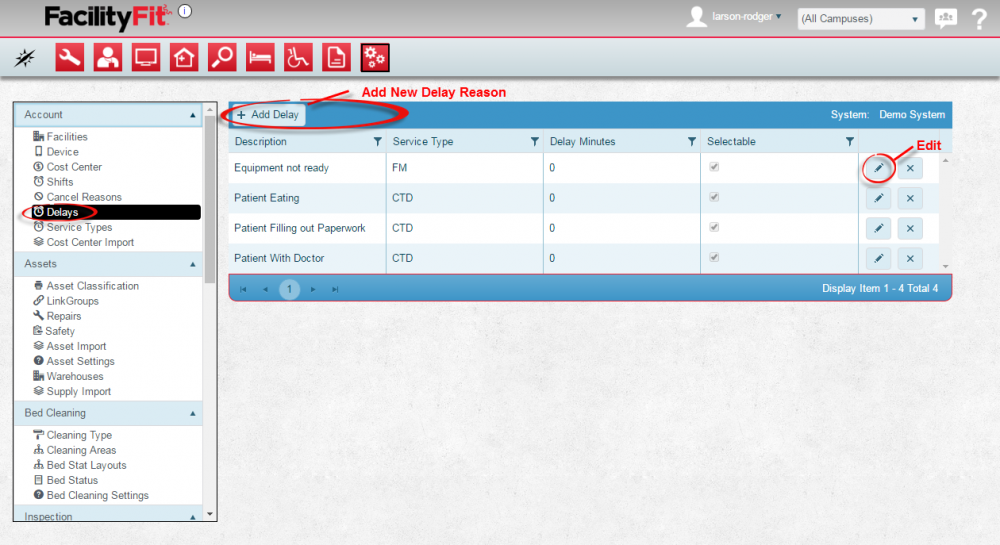
|
| 2
|
Edit a Current Delay Reason
Click the Edit button at the end of the delay reason's row. The delay Description fields will become editable, along with the Service Type and Delay Minutes. The Selectable check box is also available to be changed. Make changes as necessary and press the Save icon to complete the change.
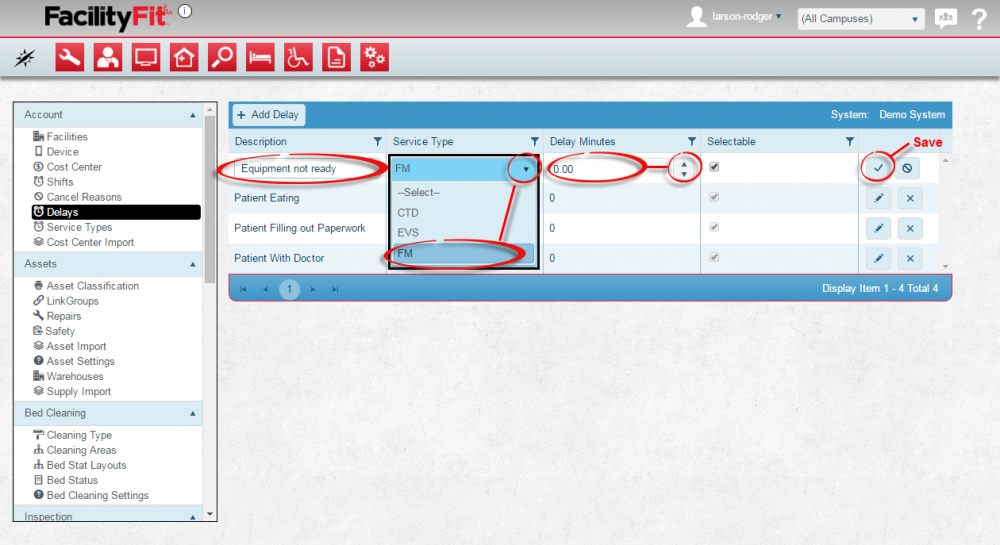
|
| 3
|
Add a New Delay Reason for Transport
Press the + Add Delay button and fill in the new fields with the new Delay description, Service Type and Delay Minutes. Choose whether the new delay is selectable. Press the Save button when done to complete the addition.
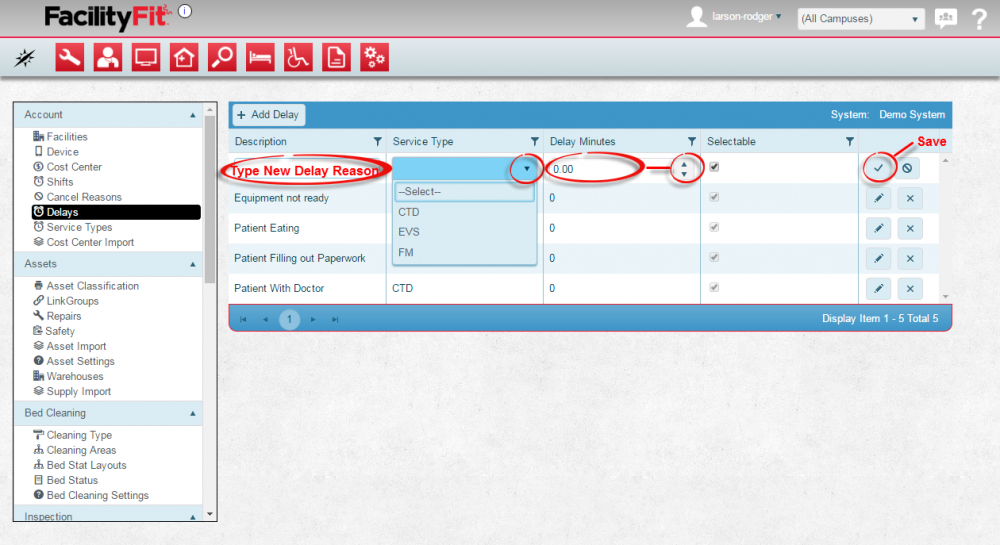
|