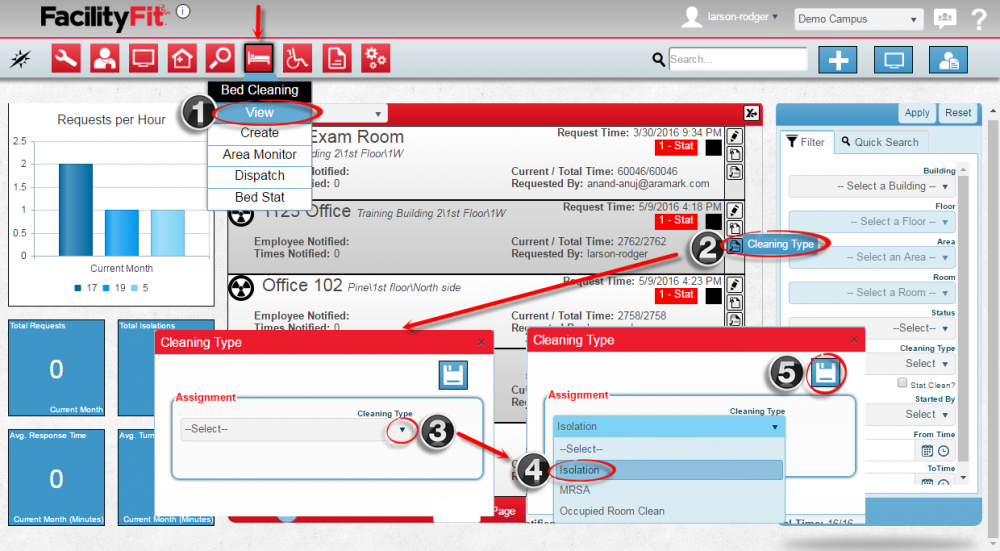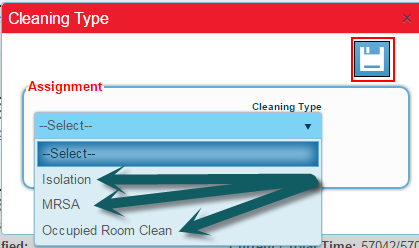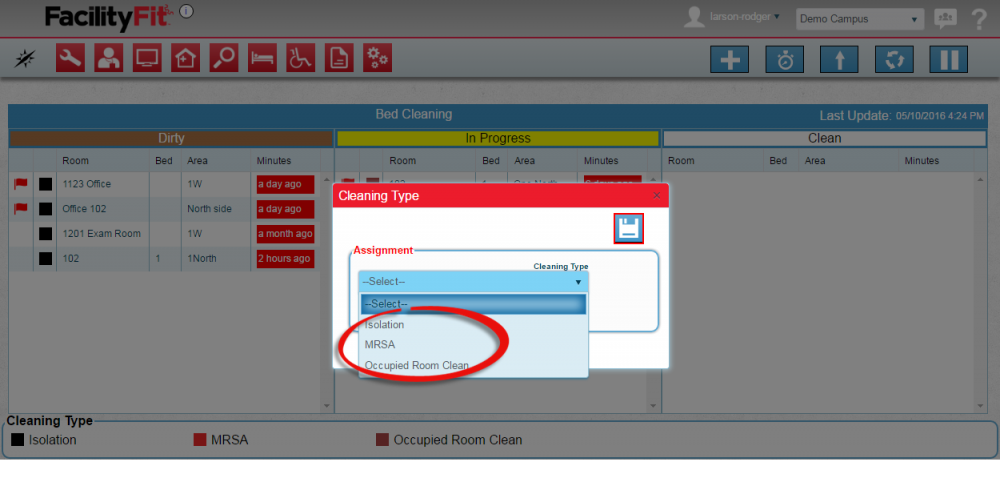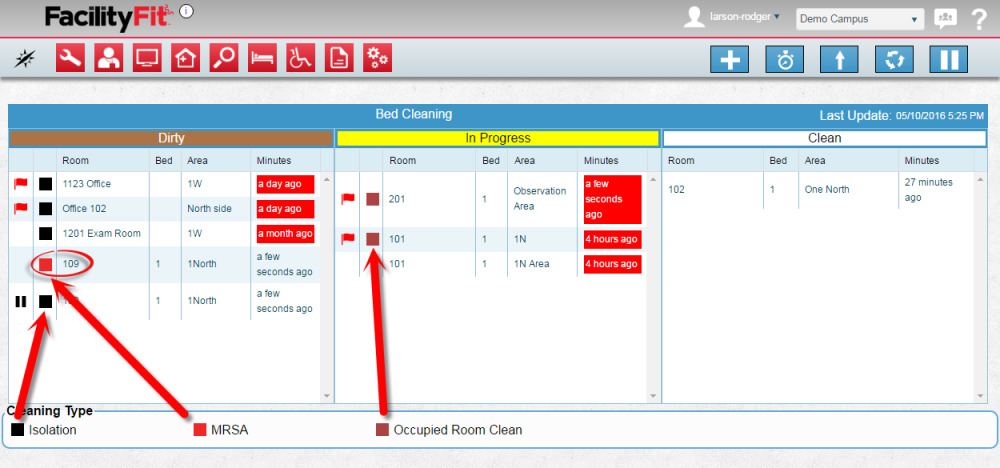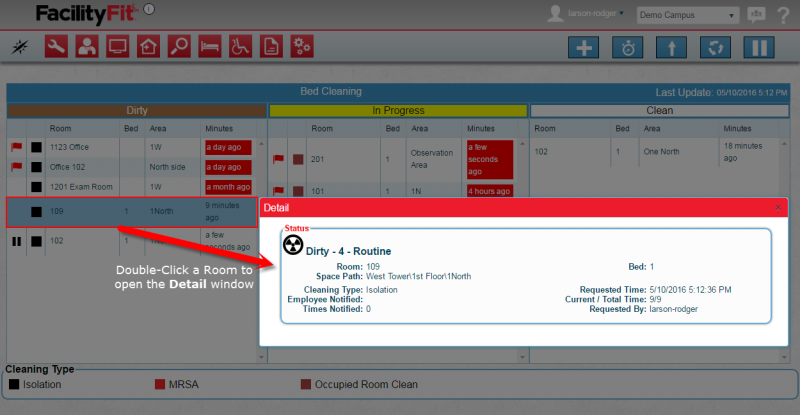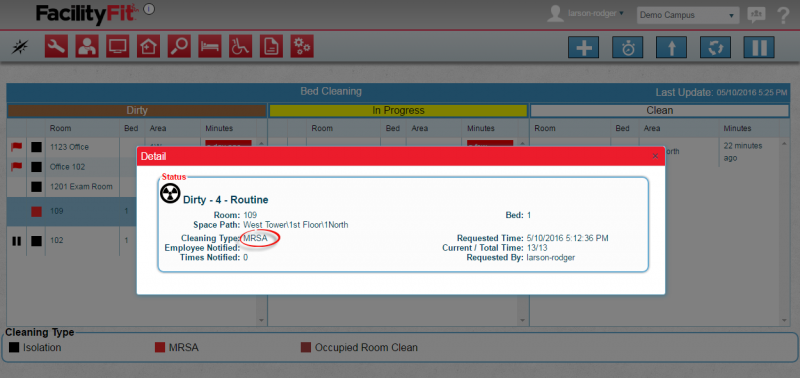Edit Cleaning Type
From MyFacilityFitPro_Wiki
Edit Cleaning Type - Chance the room cleaning type from not selected to:
- Isolation
- MSRA
- Occupied Room Clean
Using Bed Cleaning Home Screen to Update Cleaning Type
| 1 | Open the Bed Cleaning window.
(1) Click the Bed Cleaning button and select View to open the bed cleaning window. (2) Select a room to update and press the 'Cleaning Type icon from the right end of the row. (3) The Cleaning Type window will open. In the Cleaning Type field, click the dropdown arrow. (4) Select the updated cleaning type from the dropdown list. Choose from:
|
| 2 | (5) Press the Save button to complete the request. |
Using Dispatch Screen to Update Cleaning Type
| 1 | To update a room cleaning type select the Room (it turns a darker blue) and press the Update Cleaning Type button. |
| 2 | The Update Cleaning Type window opens.
Select from the Cleaning Type dropdown.
|
| 3 | To see the current Cleaning Type look at the color of the second column versus the color key at the bottom. |
| 4 | Another option is to check the Details page by double clicking on the room.
The details page shows the bed cleaning type. Before Cleaning Type Change Before Cleaning Type Change |