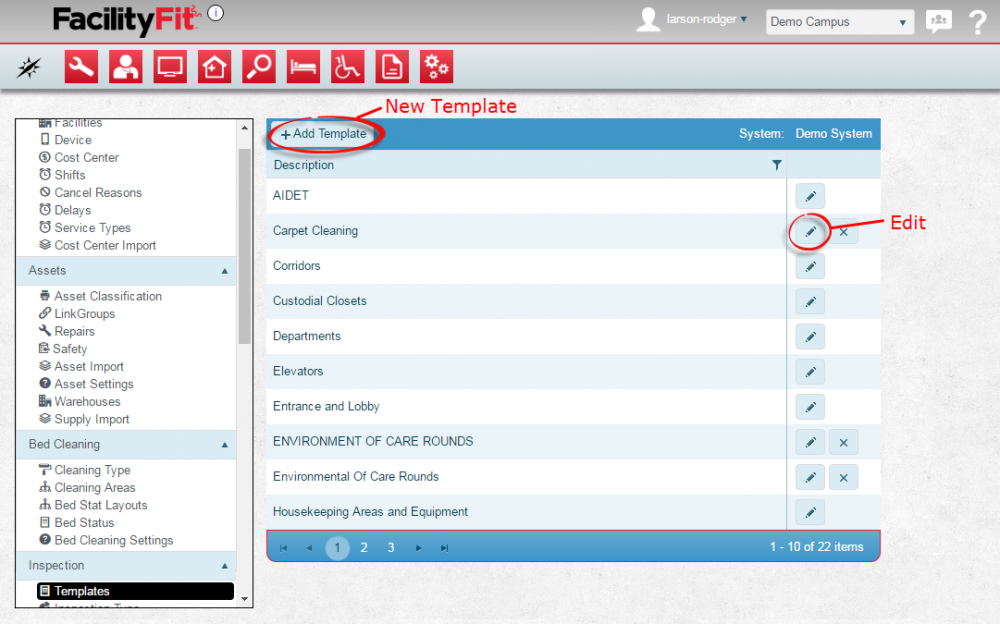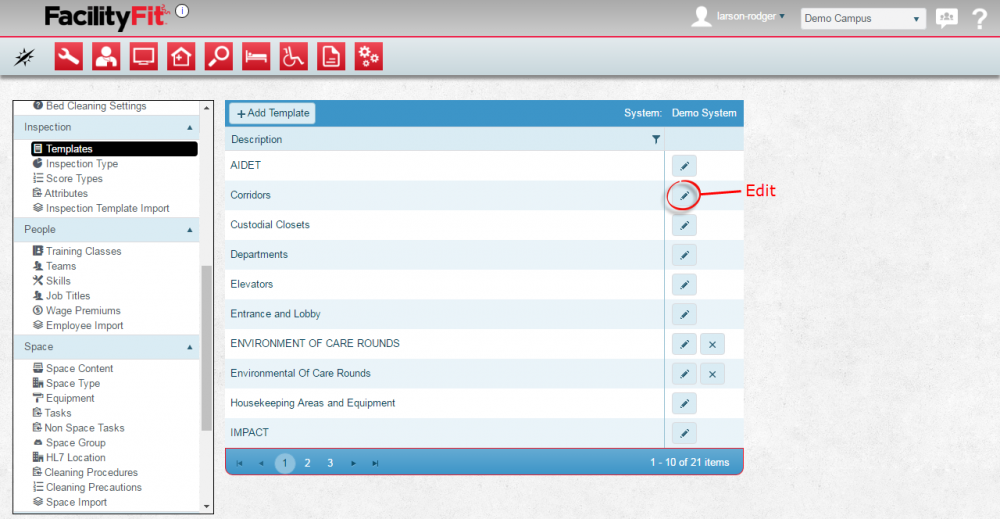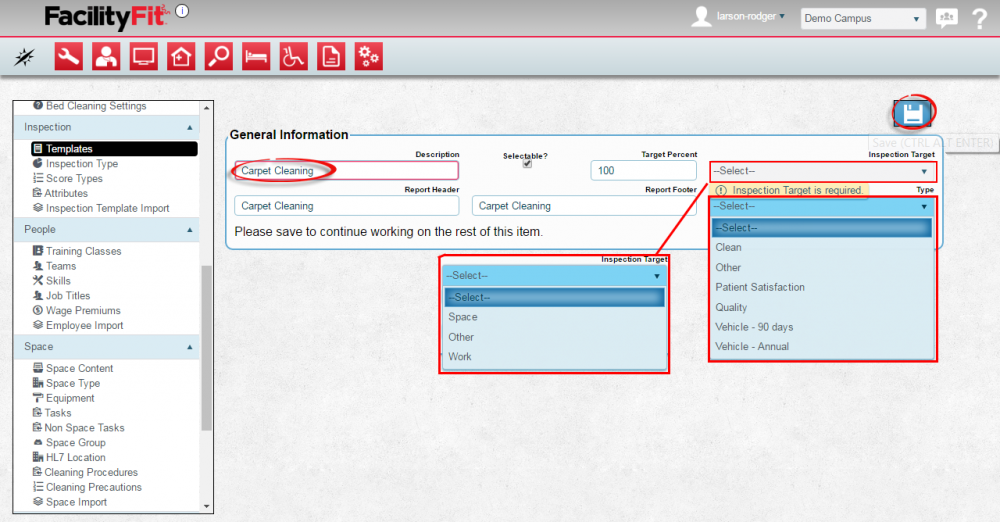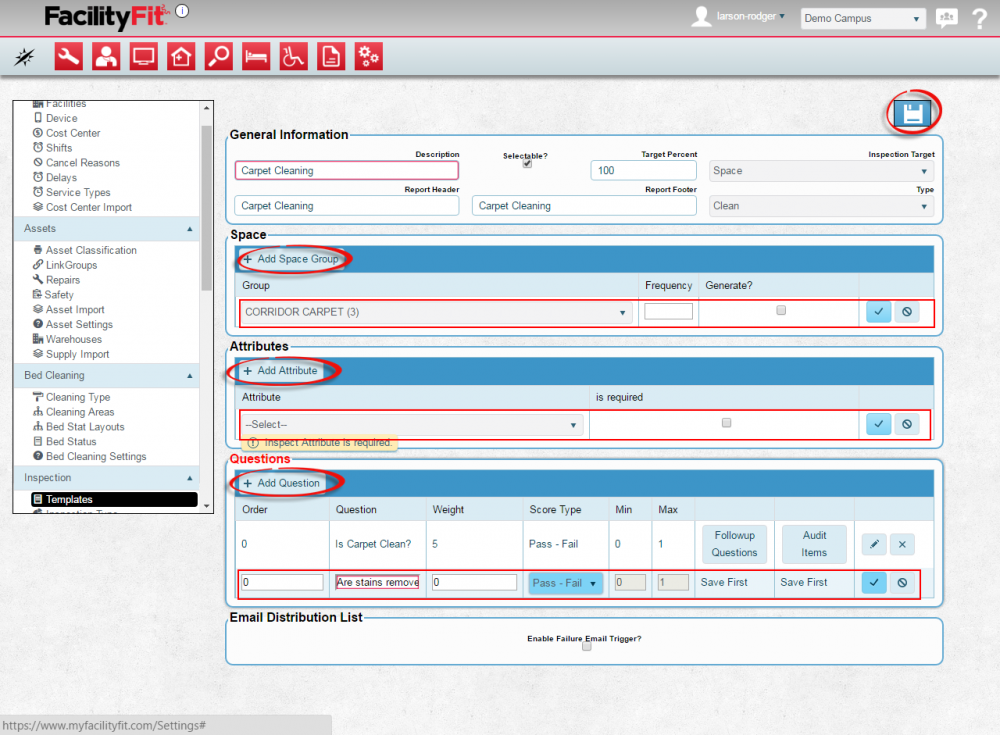Templates
From MyFacilityFitPro_Wiki
Inspection Templates
Add a template to the system or edit an existing template.
Edit Inspection Templates
Add New Inspection Templates
| 1 | Add a New Template
Press the + Add Template button and the initial Template Control window will open. Fill in the new 'Description field, Inspection Target and Type. Press Save to go to the next screen. |
| 2 | Fill in as fields as possible in the various sections:
Press the Save button when done. |