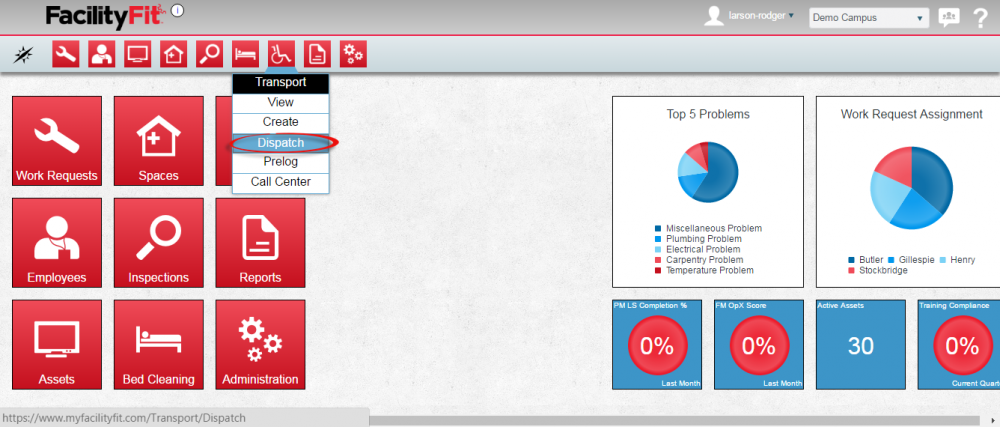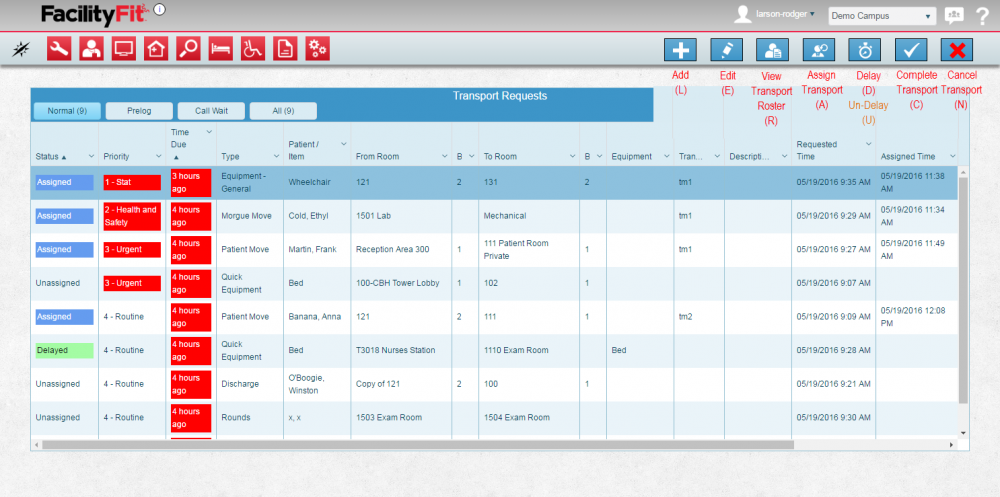Transport Dispatch
From MyFacilityFitPro_Wiki
Transport Dispatch Window
Note the blue control buttons and their shortcut keys.
Also use the right and left arrows (<) & (>) to move your selection up and down the dispatch window.