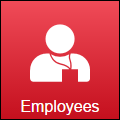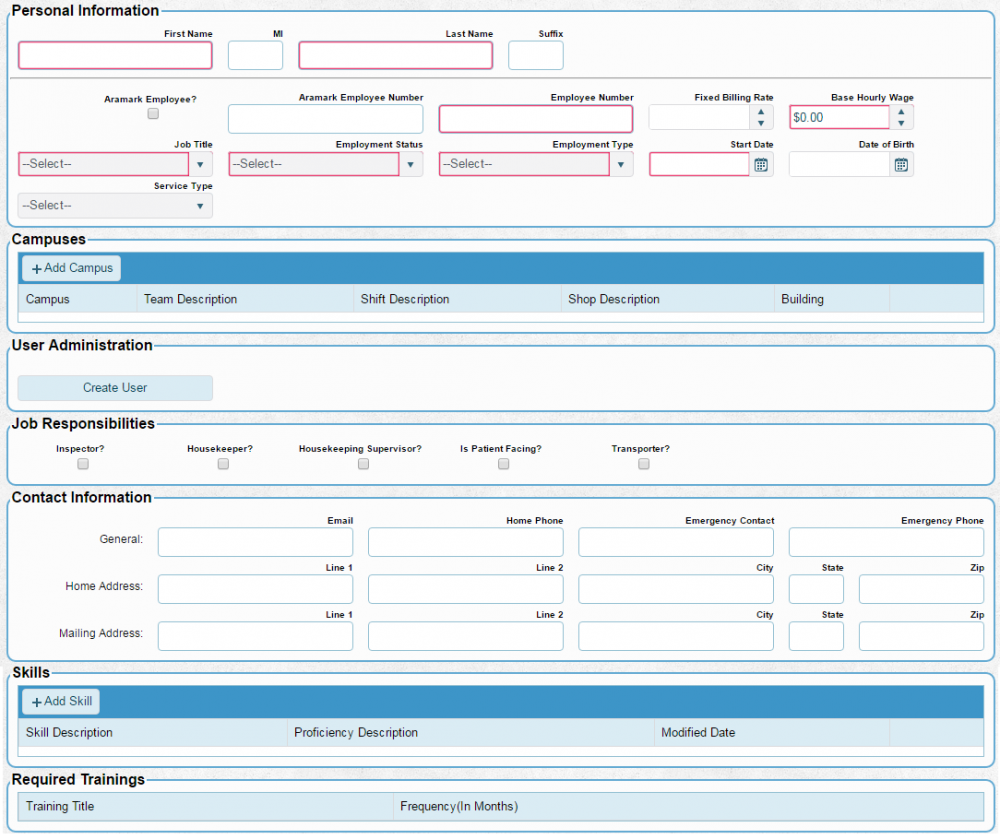Difference between revisions of "Adding Employees and setting up security"
From MyFacilityFitPro_Wiki
(→Creating an Employee Record) |
|||
| Line 10: | Line 10: | ||
==Creating an Employee Record== | ==Creating an Employee Record== | ||
| − | ====Set up the | + | ====Set up the General Information==== |
{| class="wikitable" border="1" | {| class="wikitable" border="1" | ||
|- | |- | ||
!width="55px"|Step | !width="55px"|Step | ||
| − | |||
!width="1000px"|Description | !width="1000px"|Description | ||
|- style="vertical-align:top;" | |- style="vertical-align:top;" | ||
|<big>'''<font size="5">1</font>'''</big> | |<big>'''<font size="5">1</font>'''</big> | ||
|[[File:MenuEmployees.png]] | |[[File:MenuEmployees.png]] | ||
| − | + | ||
| + | From the main menu, navigate to Employees | ||
|- | |- | ||
| Line 25: | Line 25: | ||
|<big>'''<font size="5">2</font>'''</big> | |<big>'''<font size="5">2</font>'''</big> | ||
|[[File:Add.png]] | |[[File:Add.png]] | ||
| − | + | ||
| + | On the top right of the screen, click add | ||
|- | |- | ||
|- style="vertical-align:top;" | |- style="vertical-align:top;" | ||
|<big>'''<font size="5">3</font>'''</big> | |<big>'''<font size="5">3</font>'''</big> | ||
| − | |[[File:createEmployees.png| | + | |[[File:createEmployees.png|1000px]] |
| − | + | ||
| + | You will be presented with the following screen. You may click the image for a larger view. | ||
Enter all fields in '''Personal Information''' | Enter all fields in '''Personal Information''' | ||
*Fields with a red outline are required to be entered before you may save the record | *Fields with a red outline are required to be entered before you may save the record | ||
| Line 51: | Line 53: | ||
|<big>'''<font size="5">4</font>'''</big> | |<big>'''<font size="5">4</font>'''</big> | ||
|[[File:Save.png]] | |[[File:Save.png]] | ||
| − | + | Click '''Save''' | |
|} | |} | ||
| − | ==Create a | + | ==Create a Login for the Employee== |
{| class="wikitable" border="1" | {| class="wikitable" border="1" | ||
|- | |- | ||
| − | | 1 | + | |- style="vertical-align:top;" |
| + | |<big>'''<font size="5">1</font>'''</big> | ||
| In the employee screen, find the section called '''User Administration''' | | In the employee screen, find the section called '''User Administration''' | ||
| − | + | [[File:createUser.png|1000px]] | |
|- | |- | ||
| − | | 2 | + | |
| − | | Click '''Create User''' | + | |- style="vertical-align:top;" |
| + | |<big>'''<font size="5">2</font>'''</big> | ||
| + | |Click '''Create User''' | ||
You will be presented with the following screen | You will be presented with the following screen | ||
*Enter a '''Username''' and '''Password''' | *Enter a '''Username''' and '''Password''' | ||
| Line 71: | Line 76: | ||
**'''Note:''' If a user is being assigned to any transport role, you MUST assigned a validation Phone Number. The user will recieve a verification phone call on sign in. | **'''Note:''' If a user is being assigned to any transport role, you MUST assigned a validation Phone Number. The user will recieve a verification phone call on sign in. | ||
**For a complete understanding of each role, please see the topic on [[Security Roles in FacilityFit]] | **For a complete understanding of each role, please see the topic on [[Security Roles in FacilityFit]] | ||
| − | + | [[File:createUserEmpty.png|1000px]] | |
|- | |- | ||
| − | | 3 | + | |
| − | | Click '''Save''' | + | |- style="vertical-align:top;" |
| − | + | |<big>'''<font size="5">3</font>'''</big> | |
| + | |Click '''Save''' | ||
| + | [[File:Save.png]] | ||
|} | |} | ||
Revision as of 14:03, 21 April 2016
Contents
Creating Employee Records
Overview
An Employee record contains all of the information that FacilityFit needs to know about workers at a facility. This includes the basic information of the person's name and identifiers, but may also include training records, reviews, skills and other information that is helpful to understanding the persons history and abilities.
NOTE: FacilityFit is not a replacement for a Human Resources system. FacilityFit is not meant to handle things such as Payroll, Hiring, or Termination of employees, though it can record those events.
Who needs to be entered as an Employee in FacilityFit?
- Any person who will log into FacilityFit
- Any person who will be assigned work in FacilityFit
Creating an Employee Record
Set up the General Information
Create a Login for the Employee
| 1 | In the employee screen, find the section called User Administration |
| 2 | Click Create User
You will be presented with the following screen
|
| 3 | Click Save |