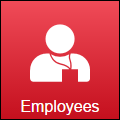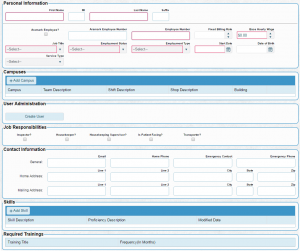Difference between revisions of "Adding Employees and setting up security"
From MyFacilityFitPro_Wiki
(→Create a login for the employee) |
(→Creating an Employee Record) |
||
| Line 13: | Line 13: | ||
{| class="wikitable" border="1" | {| class="wikitable" border="1" | ||
|- | |- | ||
| − | | | + | !width="55px"|Step |
| − | | | + | !width="55px"|Button |
| + | !width="1000px"|Description | ||
| + | |- style="vertical-align:top;" | ||
| + | |<big>'''<font size="5">1</font>'''</big> | ||
|[[File:MenuEmployees.png]] | |[[File:MenuEmployees.png]] | ||
| + | | From the main menu, navigate to Employees | ||
| + | |||
|- | |- | ||
| − | | | + | |- style="vertical-align:top;" |
| − | | | + | |<big>'''<font size="5">2</font>'''</big> |
|[[File:Add.png]] | |[[File:Add.png]] | ||
| + | | On the top right of the screen, click add | ||
| + | |||
|- | |- | ||
| − | | 3 | + | |- style="vertical-align:top;" |
| − | | You will be presented with the following screen. You may click the image for a larger view. | + | |<big>'''<font size="5">3</font>'''</big> |
| + | |[[File:createEmployees.png|thumb]] | ||
| + | |You will be presented with the following screen. You may click the image for a larger view. | ||
Enter all fields in '''Personal Information''' | Enter all fields in '''Personal Information''' | ||
*Fields with a red outline are required to be entered before you may save the record | *Fields with a red outline are required to be entered before you may save the record | ||
| Line 29: | Line 38: | ||
Optionally, you may also enter | Optionally, you may also enter | ||
*'''Job Responsibilities''' | *'''Job Responsibilities''' | ||
| − | **Job | + | **Job Responsibilities control certain aspects of the system |
***Transporter - only Transporters may be assigned to a Transport record. Also, this is required to use the Mobile Assignments application to update Transport records. | ***Transporter - only Transporters may be assigned to a Transport record. Also, this is required to use the Mobile Assignments application to update Transport records. | ||
***Housekeeper - only Housekeepers may be assigned to a Bed Cleaning record. Also, only Housekeepers may use the Mobile Assignments application to update Bed Cleaning records. | ***Housekeeper - only Housekeepers may be assigned to a Bed Cleaning record. Also, only Housekeepers may use the Mobile Assignments application to update Bed Cleaning records. | ||
| Line 37: | Line 46: | ||
**Skills do not have any functional impact on the system, but are here for your convenience and record keeping | **Skills do not have any functional impact on the system, but are here for your convenience and record keeping | ||
*User Administration is discussed in the "Create a login for the employee" section below | *User Administration is discussed in the "Create a login for the employee" section below | ||
| − | + | ||
|- | |- | ||
| − | | | + | |- style="vertical-align:top;" |
| − | | | + | |<big>'''<font size="5">4</font>'''</big> |
|[[File:Save.png]] | |[[File:Save.png]] | ||
| + | |Click '''Save''' | ||
| + | |||
|} | |} | ||
Revision as of 13:54, 21 April 2016
Contents
Creating Employee Records
Overview
An Employee record contains all of the information that FacilityFit needs to know about workers at a facility. This includes the basic information of the person's name and identifiers, but may also include training records, reviews, skills and other information that is helpful to understanding the persons history and abilities.
NOTE: FacilityFit is not a replacement for a Human Resources system. FacilityFit is not meant to handle things such as Payroll, Hiring, or Termination of employees, though it can record those events.
Who needs to be entered as an Employee in FacilityFit?
- Any person who will log into FacilityFit
- Any person who will be assigned work in FacilityFit
Creating an Employee Record
Set up the general information
Create a login for the employee
| 1 | In the employee screen, find the section called User Administration | 
|
| 2 | Click Create User
You will be presented with the following screen
|

|
| 3 | Click Save |